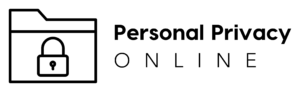Privacy settings of social media accounts are crucial tools that allow users to control who sees their content and personal information. With the increasing concern over data privacy, understanding how to manage these settings is more important than ever. This blog post aims to provide an in-depth guide on how to adjust your privacy settings on various social media platforms including Facebook, Instagram, LinkedIn, Twitter, Snapchat, and TikTok.
Facebook Privacy Settings
Privacy settings of social media accounts on Facebook give you control over who can see your posts and personal information. You can access these settings by clicking on the small triangle at the top right-hand corner of any Facebook page. From there, go to ‘Settings & Privacy’, then ‘Settings’, and finally ‘Privacy’.
In this section, you can review and change who can see your future posts, who can send you friend requests, and whether search engines outside of Facebook can link to your profile. Remember, regularly reviewing and updating these settings ensures a safer online experience.
Navigating Facebook Privacy Settings on Android
Facebook’s privacy settings are easily accessible on Android devices. You can adjust these settings anytime as follows:
- Tap the menu icon located at the top right of your Facebook app.
- Scroll down and tap ‘Settings and privacy’, then ‘Settings’.
- Scroll down to ‘Audience and visibility’ and tap the option you want to change the privacy for.
You can also select the audience for other content that you share on Facebook. Remember to review Facebook’s Privacy Policies and manage your settings through the Privacy Centre. In this center, you can update your Feed preferences, customize your ad preferences, hide uninteresting ads, and walk through the Privacy Checkup. You can also manage your shared content through the ‘Manage activity’ section in your activity log.
Adjusting Facebook Privacy Settings on iPad
The process of adjusting Facebook privacy settings on an iPad is similar to Android:
- Tap the menu icon in the bottom right of Facebook.
- Tap ‘Settings and privacy’, then ‘Settings’.
- Scroll down to ‘Audience and visibility’ and tap the option that you want to change the privacy for.
Like with Android, you can also manage your information, update your Feed and ad preferences, hide ads, and use the Privacy Checkup tool on iPad. You can manage your shared content from the ‘Manage activity’ section of your activity log.
Changing Facebook Privacy Settings on PC
Adjusting your privacy settings on a PC involves a few easy steps:
- Click your profile picture in the top right of Facebook.
- Select ‘Settings and privacy’, then click ‘Settings’.
- Click ‘Privacy’ in the left column.
As with Android and iPad, you can manage your information, update your Feed and ad preferences, hide ads, and use the Privacy Checkup tool on your PC. You can also manage your shared content from the ‘Manage activity’ section of your activity log.
In summary, Facebook provides easy access to privacy settings across all devices, allowing users to control their online presence. Regularly reviewing these settings helps ensure your information is shared with the audience you’re comfortable with.
Instagram Privacy Settings
Privacy settings of social media accounts on Instagram allow you to choose whether your account is public or private. When your account is private, only people you approve can see your photos, videos, and stories. To make your account private, go to ‘Settings’, then ‘Privacy’, and toggle on the ‘Private Account’ option.
Instagram also offers additional privacy controls such as restricting certain accounts from interacting with you and managing the visibility of your activity status. These settings can be found in the ‘Privacy’ section of ‘Settings’.
LinkedIn Privacy Settings
LinkedIn, being a professional networking site, has different privacy considerations. Privacy settings of social media accounts on LinkedIn can be accessed by clicking on your profile picture, then ‘Settings & Privacy’. From here, you can control who can see your profile, updates, and job changes.
You also have the option to choose whether your email address can be downloaded by others in your network. Additionally, LinkedIn allows you to adjust your public profile settings, which control what people see when they search for you on search engines.
Twitter Privacy Settings
On Twitter, privacy settings of social media accounts can be found under the ‘Privacy and safety’ section in ‘Settings and privacy’. Here, you can protect your tweets, control who can tag you in photos, and manage discoverability and contacts.
Twitter also offers options to control your data sharing with business partners. You can find these options under the ‘Privacy and safety’ section, then ‘Personalization and data’.
Snapchat Privacy Settings
Snapchat’s privacy settings of social media accounts allow you to manage who can contact you, view your story, or see your location on the Snap Map. These settings can be accessed by tapping your profile icon, and then the gear icon to open ‘Settings’. Scroll down to the ‘Who Can…’ section to manage these settings.
Remember, in Snapchat, users can take screenshots or use other screen recording technologies to save your Snaps. Therefore, think carefully about what you share, even with friends.
TikTok Privacy Settings
Privacy settings of social media accounts on TikTok can be accessed through the profile page by clicking on the three dots in the top right corner, then ‘Privacy’. Here, you can make your account private, and control who can comment on your videos, send you direct messages, or react to your videos.
TikTok also offers a ‘Digital Wellbeing’ section in ‘Settings and Privacy’, which allows you to set screen time management and restricted mode for content control.
Understanding the privacy settings of social media accounts is key to protecting your online information. Regularly reviewing these settings across all platforms ensures you have maximum control over your digital footprint. Remember, online privacy is a continuous process and it starts with you. Stay safe online!