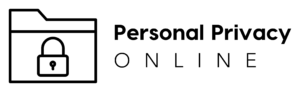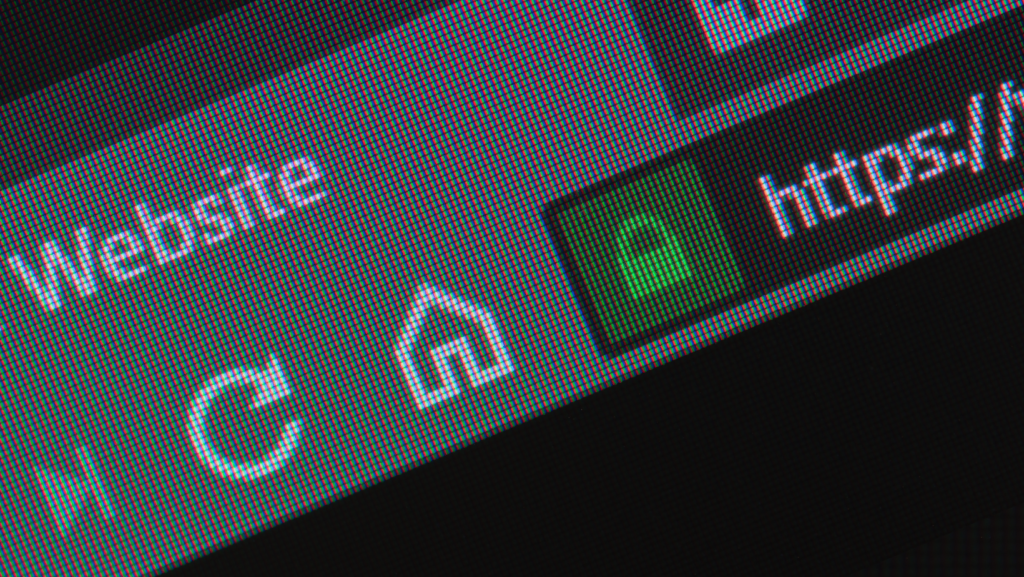Browser Security Settings are the first line of defense in protecting your personal privacy when surfing the internet. They determine how your browser behaves, what data it stores, and how it interacts with websites. By understanding and properly adjusting these settings, you can greatly enhance your online privacy.
What Are Browser Security Settings?
Browser Security Settings are options available in every web browser that allows users to customize their browsing security and privacy. These settings vary from browser to browser but generally include options related to cookies, tracking, pop-ups, JavaScript, and more.
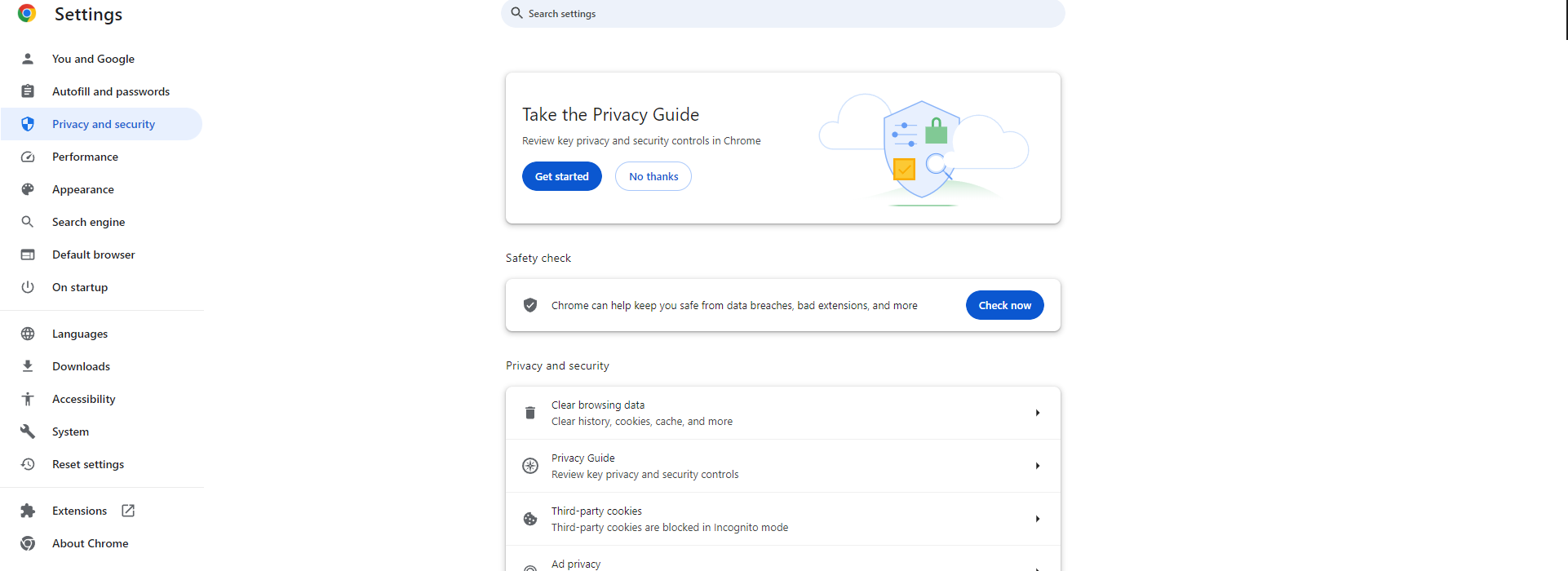
Why is it Important?
Security Settings in your browsers play a crucial role in safeguarding your personal information from potential threats. They prevent unauthorized access to your personal data, block malicious websites, and restrict third-party tracking, providing a safer and more private browsing experience.
How to Access it?
Accessing your Privacy settings is usually quite straightforward. In most browsers like Chrome, Firefox, or Safari, you can find these settings in the options or preferences menu. However, the exact steps may vary depending on the browser you are using.
Adjusting Cookie Settings

Cookies are small files that websites store on your device to remember your preferences. While they can enhance your browsing experience by remembering your login information and preferences, they can also be used to track your online activities. Therefore, it’s essential to adjust your cookie settings in your Browser Security Settings to balance convenience with privacy.
Blocking Third-Party Cookies
Most browsers allow you to block third-party cookies in their Browser Security Settings. These are cookies set by websites other than the one you’re currently visiting and are commonly used for tracking and advertising purposes.
Enabling Do Not Track
The “Do Not Track” feature is another important setting in your Browser Security Settings. When enabled, it sends a request to websites to not track your browsing activity. However, it’s worth noting that this is a voluntary standard, and not all websites respect this request.
Controlling JavaScript
JavaScript is a programming language used by websites to provide interactive content. While it can enhance your browsing experience, it can also pose security risks. Most browsers allow you to control JavaScript execution in their Browser Security Settings.
Managing Pop-Up Windows
Pop-up windows can be annoying and potentially dangerous. They can be used to deliver unwanted ads or even malicious software. Fortunately, you can control pop-up behavior in your Browser Security Settings.
Using Private Browsing Modes
Private browsing modes, such as Incognito Mode in Chrome or Private Window in Firefox, do not store browsing history, cookies, or form data. Using these modes can provide an additional layer of privacy.
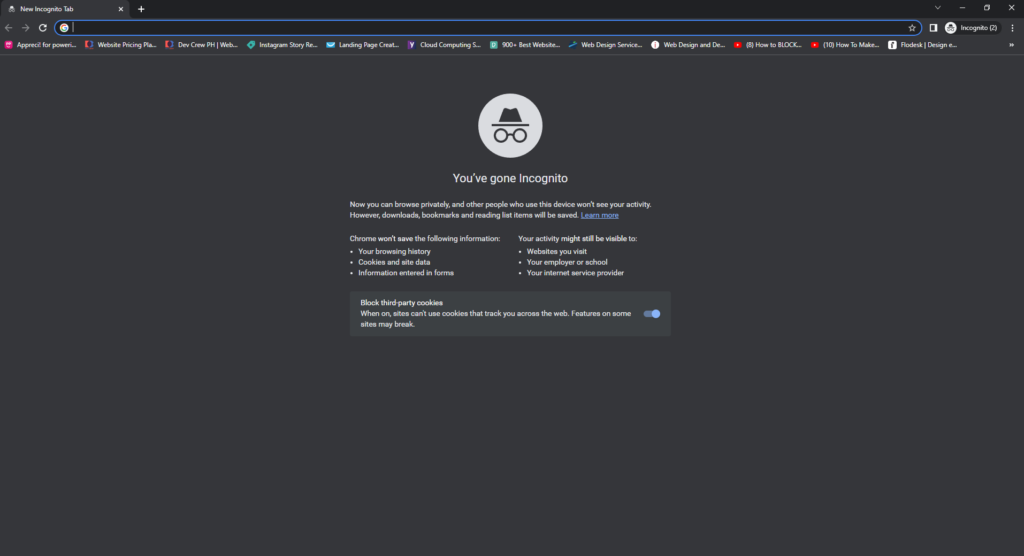
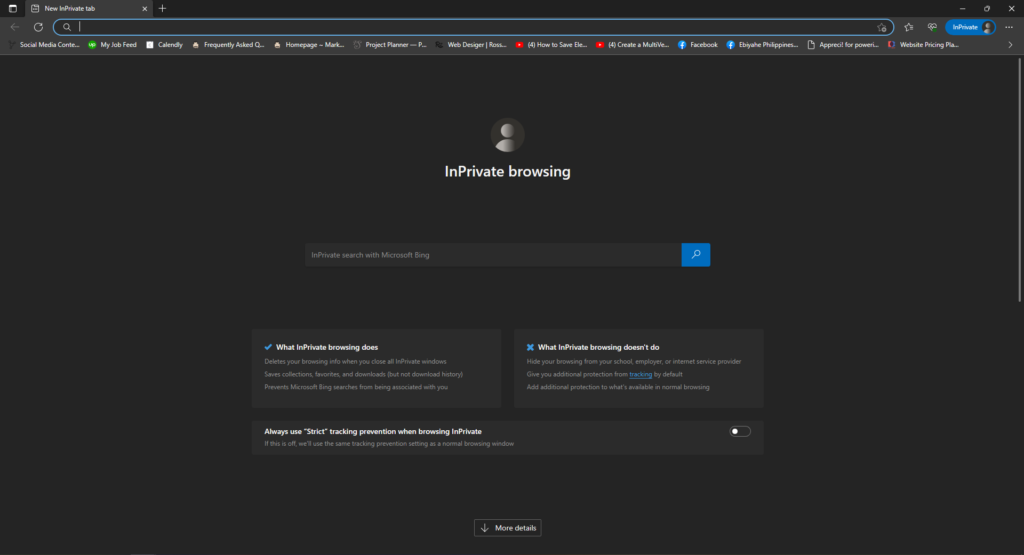
Updating Your Browser Regularly
Keeping your browser up-to-date is crucial for maintaining your online security and privacy. Updates often include security patches for newly discovered vulnerabilities. Most browsers have an auto-update feature in their Browser Security Settings.
Utilizing Built-in Security Features
Modern browsers come with built-in security features like phishing and malware protection. These features warn you or block access when you try to visit a potentially harmful website. Make sure these are enabled in your browser.
Installing Privacy Extensions
Privacy extensions can add an extra layer of protection to your online privacy. They can block trackers, encrypt your data, and even change your virtual location. However, make sure to only install trusted extensions, as malicious ones can harm your privacy instead.
Introducing the Brave Browser: Your Hero for Online Privacy
In the realm of privacy-focused browsers, the Brave Browser stands out as a champion. This browser is built from the ground up with privacy in mind, making it an excellent choice for those concerned about their online privacy.
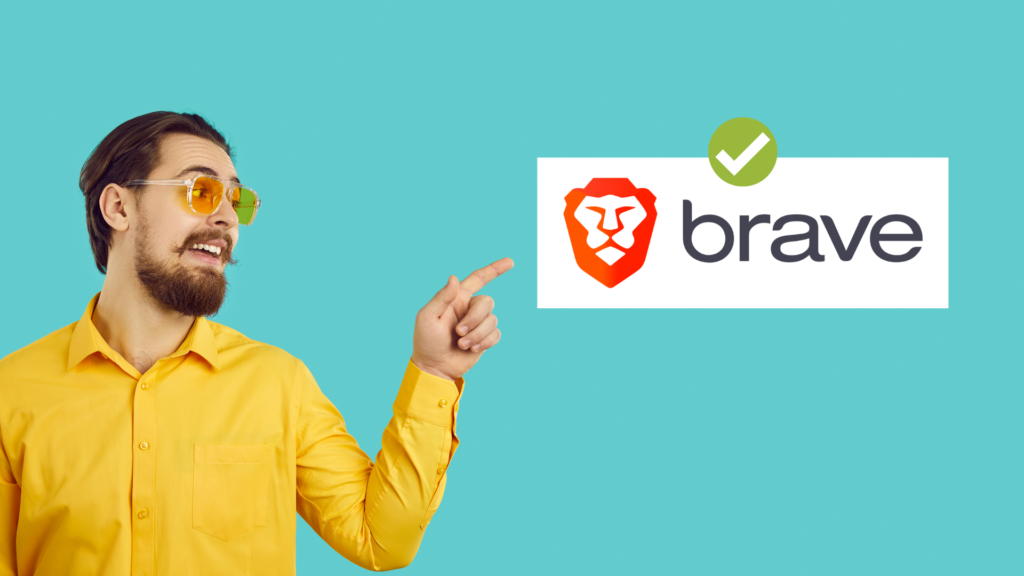
The Brave Browser has all the standard Browser Security Settings we’ve discussed, such as cookie control, JavaScript management, and pop-up blocking. However, it goes a step further by blocking third-party ads and trackers by default. This means you don’t have to worry about adjusting these settings manually – Brave does it for you.
Moreover, Brave incorporates HTTPS Everywhere, a feature that ensures you’re always connecting to the secure version of websites when available. This helps protect your data from being intercepted or tampered with during transmission.
Another unique feature of Brave is its privacy-oriented ads system called Brave Rewards. Instead of traditional targeted ads, Brave shows privacy-respecting ads and rewards you with Basic Attention Tokens (BAT) for viewing them. You can then use these tokens to support your favorite websites or convert them into real money.
Finally, Brave offers additional privacy features like fingerprinting protection, which prevents websites from identifying and tracking you based on your device’s unique characteristics. It also includes a built-in Tor option for enhanced anonymity.
In short, the Brave Browser takes Browser Security Settings to the next level, offering robust privacy protection out of the box. It’s a powerful ally in the fight for online privacy and a worthy consideration for anyone serious about protecting their personal information online.
Browser Security Settings are a powerful tool for protecting your online privacy. By understanding and properly adjusting these settings, you can browse the internet more safely and privately. And with browsers like the Brave Browser, maximizing your online privacy is easier than ever. Remember, your online privacy is in your hands. Make the most of these settings and browse with peace of mind.
Sources
Adjust website content settings – Computer – Google Chrome Hel