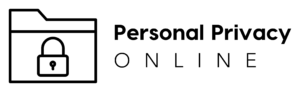The Era of Digital Security
Authenticator Apps represent a significant shift towards prioritizing online security. In this modern age, we live, work, and play online. We store sensitive information such as financial details, personal photos, and important documents on various digital platforms. This makes us vulnerable to cyber threats, including hacking and identity theft. Therefore, security is not an option but a necessity.
The Role of Authenticator Apps
So, how can we protect ourselves in this digital landscape? The answer lies in authenticator apps. These are software tools designed to enhance the security of your online accounts. Authenticator apps add an extra layer of protection, making it harder for unauthorized individuals to gain access to your information.

Here’s how they work: When you try to log into an account, you’ll first enter your password. Then, the service will ask for a second form of identification – a code. This code is generated by the authenticator app on your phone. Because the code constantly changes, it’s difficult for someone else to use it to log into your account, even if they know your password.
Authenticator apps act like a digital guard, verifying your identity before granting access to your accounts. They utilize a security process known as two-factor authentication (2FA) or multi-factor authentication (MFA). This process requires users to provide two or more verification factors to gain access to an account, making it significantly harder for potential intruders.
In essence, authenticator apps are like a digital fortress, providing a robust line of defense against cyber threats. However, with so many apps available, choosing the right one can be overwhelming. That’s why we have curated a list of the top 10 authenticator apps for 2023, which will help you navigate this crucial aspect of digital security.
Embracing Two-Factor and Multi-Factor Authentication
In today’s digital age, safeguarding our online presence is paramount. This is where the concept of two-factor authentication (2FA) and multi-factor authentication (MFA) comes into play. These security protocols significantly enhance the protection of our online accounts.
So, what exactly are 2FA and MFA? Simply put, they’re methods of confirming a user’s claimed identity by using a combination of different elements. These elements could be something you know (like a password), something you have (like a mobile device), or something you are (like a fingerprint).
Two-factor authentication, as the name suggests, involves two of these elements. Multi-factor authentication, on the other hand, involves more than two. By requiring additional verification steps, these authentication methods make it considerably harder for cybercriminals to access your accounts. Even if they manage to get hold of your password, they still need to bypass the second or third layer of defense, which is no easy task.
Authenticator Apps: Your Digital Shield
Now, this is where authenticator apps step in. They act as an integral part of the 2FA or MFA process, providing that crucial second (or third) verification step. When you log into an account, the authenticator app generates a unique, time-sensitive code. You need to enter this code along with your password to gain access. The code changes after a set period (usually 30 seconds), thus adding an extra layer of security.

By generating a new code for every login attempt, authenticator apps ensure that even if a hacker intercepts the code, they cannot use it again. This dynamic nature of the codes makes them a moving target that’s hard to hit, thereby frustrating any unauthorized access attempts.
Additionally, since the codes are generated and displayed on your device, it eliminates the risk associated with codes being sent via text messages or emails, which could be intercepted or redirected. Therefore, even if someone knows your password and intercepts a code, they still can’t access your account without your device.
Authenticator apps serve as a digital shield, protecting your online accounts from potential threats. They make the authentication process more robust and secure, significantly reducing the risk of cyberattacks. As we continue to live more of our lives online, the importance of such security measures cannot be overstated. Choosing the right authenticator app can go a long way in ensuring that your digital life remains secure and private.
Factors to Consider When Choosing an Authenticator App
User Interface and Ease of Use
The first thing to consider when choosing an authenticator app is its user interface and ease of use. The best apps are those that offer a clean, intuitive interface that makes it easy for you to generate and manage your authentication codes. Remember, the purpose of these apps is to enhance your security, not to complicate your digital life. An app with a steep learning curve might end up being more frustrating than helpful. Therefore, look for an app that’s simple to set up, easy to navigate, and straightforward in its operation.
Compatibility with Various Apps and Websites
Another crucial factor to consider is the app’s compatibility with various platforms. The authenticator app you choose should ideally support a wide range of apps and websites. This ensures that you can use the same app for all your 2FA needs, rather than having to juggle multiple apps. Check whether the app supports the platforms you frequently use like your email provider, social media platforms, banking apps, and other services that require secure login.
Backup and Recovery Options
Losing access to your authenticator app can be as problematic as losing your password. That’s why it’s essential to consider the backup and recovery options offered by the app. Look for an app that allows you to create backups of your authentication codes or transfer them to a new device. Some apps even provide recovery codes that you can use to regain access to your accounts if you lose your device. These features can save you from a lot of trouble if unforeseen circumstances arise.
Security Features
Last but definitely not least, consider the security features of the authenticator app. While the primary function of these apps is to generate authentication codes, many also offer additional security features. For instance, some apps may provide biometric locks, requiring fingerprint or facial recognition to access the app. Others may provide encrypted backups, ensuring that even your backups are secure from potential threats. Look for an app that offers robust security features that align with your specific needs and preferences.
Choosing the right authenticator app involves considering a variety of factors, including ease of use, compatibility, backup and recovery options, and security features. By taking these factors into account, you can find an app that not only enhances your online security but also fits seamlessly into your digital life.
Top 10 Authenticator Apps for 2023
1. Duo Mobile
Overview of Duo Mobile

Kicking off our list is Duo Mobile, a leading authenticator app known for its strong security and user-friendly interface. Developed by the cybersecurity firm Duo Security, this app offers a seamless way to implement two-factor authentication on your online accounts.
Features and Benefits
Duo Mobile stands out with its wide range of features. The app not only generates passcodes for login but also provides security notifications and the ability to approve or deny login requests with a single tap. This push-based authentication method is both convenient and secure, reducing the risk of code interception.
The app also supports biometric verification, offering an extra layer of security. You can further set the app to automatically check your device for potential security vulnerabilities.
How to Set it Up and Use It
Setting up Duo Mobile is straightforward. After downloading the app from your device’s app store, you’ll need to link it to your online accounts. Most services will provide a QR code that you can scan using the Duo Mobile app. Once scanned, the app will start generating unique codes for that account.
To use Duo Mobile, simply open the app when prompted for a 2FA code during login. You’ll see a unique, time-sensitive code that you can input alongside your password. For services that support push notifications, you can approve or deny login requests directly from the app’s notification.
Pros and Cons
One of the main advantages of Duo Mobile is its simplicity and ease of use. The app’s clean interface makes managing and using authentication codes a breeze. The push notification feature is also a definite plus, offering a quick and secure way to authenticate logins.
On the downside, Duo Mobile does not offer a backup or recovery option within the app. This means if you lose your phone, you could potentially lose access to your accounts. However, some services do provide recovery options that can mitigate this risk.
Duo Mobile is a reliable and user-friendly authenticator app. Its strong security features and simple operation make it a solid choice for enhancing your online security.
2. Authenticator App by 2Stable
Overview of Authenticator App by 2Stable

The Authenticator App by 2Stable is a secure two-factor authentication app trusted and used by over 4 million users worldwide. Designed for Apple devices, this app offers a seamless and secure experience for iPhone, iPad, iPod, Apple Watch, and Mac users.
Features and Benefits
The Authenticator App by 2Stable comes with an array of features:
No Account Required: The app is easy to set up. You only need to remember one password.
Biometric Authentication: This feature allows you to unlock the Authenticator App using Touch or Face ID, eliminating the need to type your passphrase.
Sync & Backup: With this feature, all data is automatically backed up and synced across all your devices via iCloud.
Secure & Private: All stored data is encrypted, including those in iCloud, enhancing security against potential hackers.
Intuitive Design: The app’s design is user-friendly for all Apple devices, with features like Data Sync, Gestures, Widgets, Dark Mode, and more.
Friendly Support: If you have any queries, the support team is always ready to help.
How to Set it Up and Use It
Setting up the Authenticator App by 2Stable is straightforward. After downloading the app from the App Store, you can add your online accounts by scanning the QR code provided by the service you’re setting up 2FA for. Once scanned, the app will automatically start generating unique codes for that account. When logging in, open the app, find the relevant account, and input the displayed code.
Pros and Cons
Pros:
- Easy setup: You only need to remember one password.
- Biometric Authentication: Offers a secure and convenient way to access the app.
- Sync & Backup: Ensures your data is safe and accessible across all your Apple devices.
- Secure & Private: Provides encryption for all data, even those stored in iCloud.
- Intuitive Design: User-friendly design that complements Apple’s ecosystem.
Cons:
- Android Support: Currently, the app only supports Apple devices.
Authenticator App by 2Stable is a reliable and secure option for Apple users. Its range of features, from biometric authentication to iCloud sync and backup, make it a convenient and user-friendly choice. However, its lack of compatibility with Android devices may limit its appeal to some users.
3. Authy
Overview of Authy

Authy is a highly-rated two-factor authentication app known for its robust security features and ease of use. It’s designed to provide secure access to your accounts, whether you’re on your phone, tablet, desktop, or even your Apple Watch.
Features and Benefits
Setup: Authy offers an easy setup process for any account. It can capture 2FA QR codes from numerous platforms including Facebook, Amazon, Google, Microsoft, Dropbox, and many more. You can manage tokens, edit your 2FA accounts, and control devices tokens are accessed from. Plus, it works offline, allowing you to access secured websites without internet connectivity.
Secure: With TouchID, encrypted backups, and more, Authy ensures your security. It uses TouchID, PIN protection, and passwords to protect access to your 2FA tokens. Your 2FA data is encrypted and backed up to their cloud, without storing passwords with them.
Backup: In case you lose your phone, Authy’s backup feature prevents account lockout. It encrypts your data and decrypts it only on the devices using a password only you know (and must not forget!).
Multiple Devices: Authy allows you to sync 2FA across mobile, tablet, and desktop. You can manage devices and account information directly from the app, view information, and rename, and remove lost/stolen devices. For improved security, you can disable future Authy app installations.
How to Set it Up and Use It
Setting up Authy is straightforward. After downloading the app, you add your online accounts by scanning the QR code provided by the service you’re setting up 2FA for. Once scanned, Authy will automatically start generating unique codes for that account. When logging in, open the app, find the relevant account, and input the displayed code.
Pros and Cons
Pros:
- Easy setup: Authy supports a wide range of platforms and offers an easy setup process.
- Strong security: It uses TouchID, PIN protection, and passwords to secure your 2FA tokens.
- Backup feature: Prevents account lockout in case you lose your phone.
- Multiple device compatibility: Syncs 2FA across multiple devices and platforms.
Cons:
- Password recovery: The password used for encryption is not recoverable if forgotten, which may lead to data loss.
Authy is a reliable and secure option for 2FA. Its range of features, from easy setup to robust security measures, make it a convenient and user-friendly choice. However, the inability to recover the encryption password if forgotten can be a significant drawback.
4. Google Authenticator
Overview of Google Authenticator
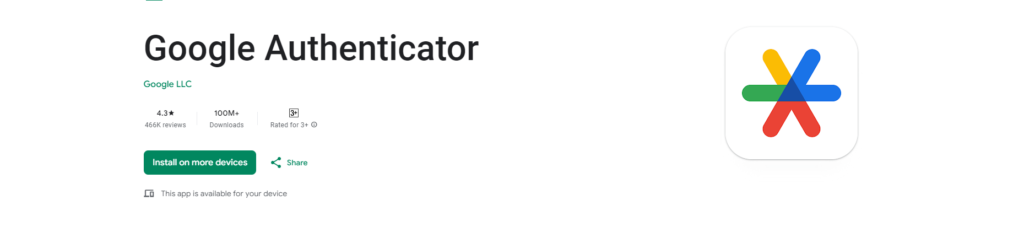
Google Authenticator is a two-factor authentication tool that adds an extra layer of security to your online accounts. In addition to your password, it requires a verification code generated by the app on your phone when signing in.
Features and Benefits
Sync Across Devices: Google Authenticator allows you to sync your codes to your Google Account and across your devices, meaning you can access them even if you lose your phone.
Automatic Setup with QR Code: You can set up your Authenticator accounts quickly and accurately using a QR code.
Support for Multiple Accounts: The app supports the management of multiple accounts, eliminating the need to switch between apps for different sign-ins.
Code Generation Options: Google Authenticator provides support for both time-based and counter-based code generation, giving you flexibility in choosing what suits your needs best.
Transfer Accounts with QR Code: Moving your accounts to a new device is made easy with the ability to transfer accounts using a QR code.
How to Set it Up and Use It
Setting up Google Authenticator is simple. After downloading the app, add your online accounts by scanning the QR code provided by the service you’re setting up 2FA for. Once scanned, the app will start generating unique codes for that account. When logging in, open the app, find the relevant account, and input the displayed code. To use Google Authenticator with Google, you need to enable 2-Step Verification on your Google Account.
Pros and Cons
Pros:
- Sync Across Devices: Ensures access to codes even if the phone is lost.
- Supports Multiple Accounts: Allows management of several accounts from one app.
- Flexible Code Generation: Offers both time-based and counter-based options.
- Simple Setup: Quick and easy setup using a QR code.
Cons:
- Dependent on Google Account: The syncing feature requires a Google Account, which might not appeal to non-Google users.
- No Biometric Security: Unlike some other apps, Google Authenticator doesn’t offer biometric security features.
Google Authenticator is a reliable and straightforward tool for 2FA. It offers a range of features that make it a convenient choice for most users. However, its dependence on a Google Account for syncing and the lack of biometric security features might be drawbacks for certain users.
5. LastPass Authenticator
Overview of LastPass
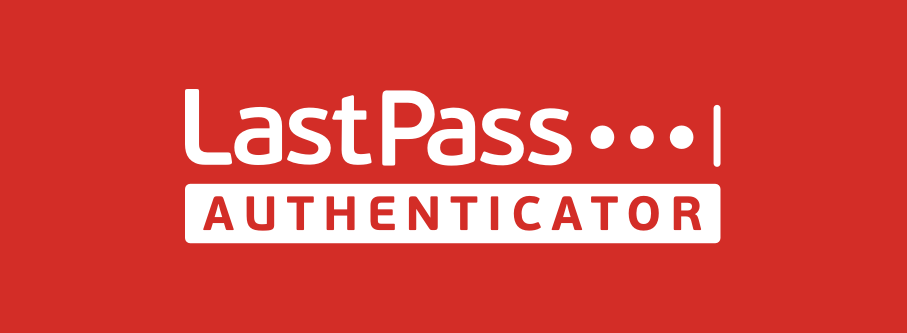
LastPass Authenticator is a powerful two-factor authentication tool that adds an extra layer of security to your online accounts. It’s particularly effective for Android users, offering a blend of security and convenience that makes browsing safer without slowing you down.
Features and Benefits
Extra Protection: LastPass Authenticator helps protect against phishing attacks and malware, keeping hackers at bay.
Simplified Online Security: Combining 2-step verification with a password manager, eliminates the need to remember passwords.
Free to Use: Like many popular two-factor authentication options, LastPass Authenticator can be downloaded for free.
Cross-Platform Password Management: LastPass offers a version for free across one device type—computer or mobile. For unlimited access across all devices, you can upgrade to Premium or Families.
How to Set Up and Use It
Choose an Authenticator: Download LastPass Authenticator from the Google Play Store.
Enable 2FA on Your Android Device: Open the Settings app on your Android device, navigate to your Google Account, tap on Security, under “Signing into Google” tap 2-step verification, tap Get Started, and follow the steps on the screen to select LastPass Authenticator.
Log in with Extra Protection: After setup, every time you log in to your account, you’ll be asked to confirm your password and two-factor authentication.
Setting Up LastPass on Your Android Device: Download and install the LastPass Authenticator app on your Android device. Sign into your LastPass account on a laptop or desktop computer, navigate to Multifactor Options under Account Settings, set “Enabled” to yes, and follow the steps to pair the app on your Android with your LastPass account.
Pros and Cons
Pros:
- Extra Layer of Security: Protects against phishing attacks and malware.
- Simplified Online Security: Combines 2-step verification with a password manager.
- Free to Use: LastPass Authenticator can be downloaded for free.
Cons:
- Limited Free Version: The free version is limited to one device type. Unlimited access across all devices requires a paid upgrade.
LastPass Authenticator is a robust and reliable tool for two-factor authentication. It offers a range of features that make it a convenient choice for Android users, although the limitations of the free version may be a drawback for some.
6. Aegis
Overview of Aegis

Aegis Authenticator is a free, secure, and open-source two-factor authentication app for Android. It offers a secure authenticator for your online services, with the added benefit of encryption and backup features. Supporting both HOTP and TOTP, Aegis is compatible with thousands of services.
Features and Benefits
Free and Open Source: Aegis is freely available and its open-source nature means you can review its code for transparency and trust.
Secure: The vault is encrypted with AES-256-GCM and can be unlocked with a password or biometrics. Additionally, it prevents screen capture and uses a tap-to-reveal system for codes.
Compatibility: Aegis is compatible with Google Authenticator and supports industry-standard algorithms: HOTP and TOTP.
Various Ways to Add New Entries: You can scan a QR code, enter details manually, or import from other authenticator apps.
Organization: Entries can be sorted alphabetically or customically, with custom or automatically generated icons. You can group entries together, edit entries, and search by name/issuer.
Design and Backups: Aegis offers a material design with Light, Dark, and AMOLED themes, and allows plaintext or encrypted export. It also provides automatic backups of the vault to a location of your choosing.
How to Set it Up and Use It
After downloading Aegis Authenticator from the Google Play Store or F-Droid, you can add accounts by scanning a QR code, entering details manually, or importing from another authenticator app. Your credentials are stored in an encrypted vault that can be unlocked with a password or biometric data.
Pros and Cons
Pros:
- Free and Open Source: Transparency and trust are ensured.
- High Security: Encrypted vault, screen capture prevention, and biometric unlocking provide robust security.
- Versatility: Compatibility with Google Authenticator and multiple ways to add new entries offer flexibility.
Cons:
- Complexity: The range of features and options may be overwhelming for some users.
- Root Access Required for Some Imports: Importing from certain apps requires root access, which may not be feasible for all users.
Aegis Authenticator is a secure and versatile 2FA app. Its open-source nature, high security, and compatibility make it a strong choice. However, the complexity and the need for root access for some imports may pose challenges for some users.
7. Microsoft Authenticator
Overview of Microsoft Authenticator
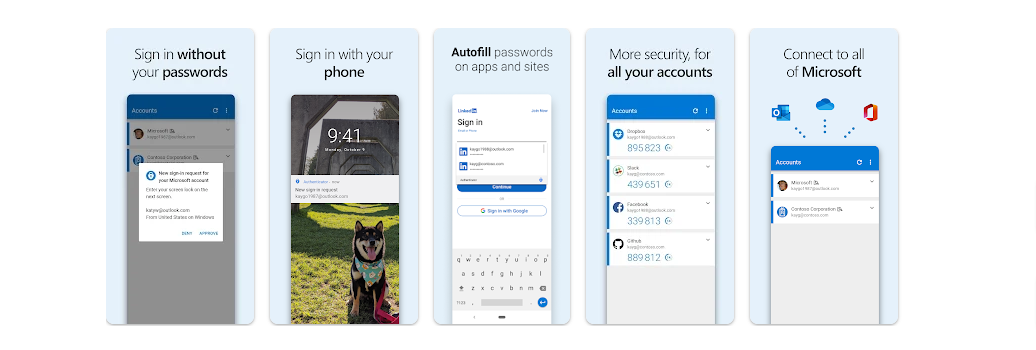
Microsoft Authenticator is a free app that allows you to sign in to your personal or work/school Microsoft account without using a password. Instead, you’ll use a fingerprint, face recognition, or a PIN for enhanced security.
Features and Benefits
Secure and Convenient Authentication: The authenticator app offers a secure way to prove your identity, replacing the need for passwords.
Password Recovery: If you forget your password, the Authenticator app can be used to sign in.
Backup and Restore: The app allows you to back up and restore all your account credentials.
Non-Microsoft Account Access: You can also use the Microsoft Authenticator to sign in to your non-Microsoft accounts.
How to Set it Up and Use It
Setup: Download & install the Microsoft Authenticator app on your mobile device. Sign in to your account security dashboard. Add a new way to sign in or verify and choose “Use an app”. Scan the QR code displayed on your screen using the app.
Backup and Restore: To turn on cloud backup, select Settings > Backup and then turn on Cloud or iCloud backup. To recover your information, open the app on your mobile device and select “Begin recovery”. Sign in to your recovery account using the same Microsoft account you used during the backup process.
Pros and Cons
Pros:
- Secure Authentication: Offers fingerprint, face recognition, or a PIN for secure login.
- Password Recovery: Acts as a backup if you forget your password.
- Account Backup: Allows for account credential backup and restoration.
Cons:
- Requires Personal Microsoft Account: A personal Microsoft account is needed for recovery.
- iCloud Account Needed for iOS Users: iOS users must also have an iCloud account.
Microsoft Authenticator offers a secure and convenient way to authenticate your identity and manage your account credentials. However, the requirement for a personal Microsoft account and an iCloud account for iOS users may pose challenges for some users.
8. 1Password
Overview of 1Password

1Password acts as a secure hub for all your passwords, ensuring quick access and high-level security. It can also serve as an authenticator for sites with two-factor authentication, providing a seamless login experience.
Features and Benefits
Two-Factor Authentication: 1Password can store and quickly access your one-time passwords when you enable two-step verification for a website.
Secure Sharing: It allows you to protect and securely share passwords, financial accounts, credit cards, and more.
QR Code Scanning: You can save your QR code for quick and easy access to your one-time password.
Cross-Platform Availability: 1Password is available on Mac, iOS, Windows, Android, and Linux.
How to Set it Up and Use It
Setting Up Two-Factor Authentication: First, set up two-factor authentication for a website by searching the website on the 2fa.directory and following the instructions provided. When you see a QR code for 1Password to scan, proceed to the next step.
Saving Your QR Code: Open and unlock 1Password in your browser, select the Login item for the website, and click, and choose “Scan QR Code”. Confirm your one-time password.
Using Your One-Time Password: Fill in your username and password on a website where you’re using two-factor authentication. 1Password will automatically fill in your one-time password.
Pros and Cons
Pros:
- Enhanced Security: Offers two-factor authentication for added security.
- Easy Access: Quick access to passwords and one-time passwords.
- Secure Sharing: Allows for the secure sharing of sensitive information.
Cons:
- Setup Process: Setting up two-factor authentication requires a few steps, which may be challenging for non-tech-savvy users.
- Learning Curve: The range of features might require a learning period for some users.
1Password provides a secure and streamlined way to manage your passwords and one-time passwords. However, the initial setup process and learning curve may pose challenges for some users.
9. Yubico
Overview of Yubico

Yubico, renowned for its award-winning security key, the YubiKey, offers a hardware-based authentication solution designed to enhance security across enterprises, SMBs, individual users, and developers.
Features and Benefits
Phishing-Resistant Authentication: YubiKey provides true phishing-resistant multi-factor authentication (MFA), making it a critical part of a Zero Trust framework.
Reduction in Human Error: YubiKey eliminates “MFA fatigue,” ensuring that only your employees can access your systems, reducing the risk of breaches caused by employee mistakes.
Efficient User Experience: With YubiKey, there’s no need to open an app or memorize codes. Simply touch the YubiKey to verify and you’re in.
Durable and Versatile: YubiKeys are available in various form factors, support multiple authentication protocols, and are compatible with hundreds of applications and services. They’re also water and crush-resistant and don’t require a mobile connection or batteries.
How to Set it Up and Use It
Using YubiKey is straightforward. Once an app or service is verified with a simple touch of the YubiKey, it stays trusted, eliminating the need for repeated authentication.
Pros and Cons
Pros:
- Enhanced Security: Offers phishing-resistant MFA.
- Improved Efficiency: Reduces password-related helpdesk tickets.
- User-Friendly: Simple touch-to-verify functionality.
Cons:
- Hardware Dependency: Being a physical device, it could be lost or damaged.
- Compatibility: While extensive, not all applications or services may support YubiKey.
Yubico’s YubiKey provides a secure and user-friendly solution to enhance authentication security. However, being a physical device, it carries risks of loss or damage, and some compatibility issues may arise.
10. 2FA Authenticator (2FAS)
Overview of 2FAS
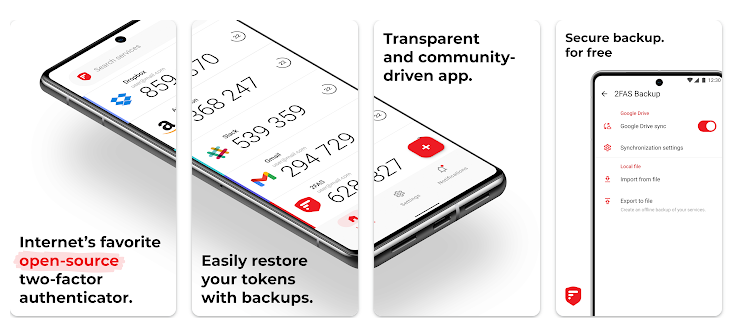
2FAS is a top-notch two-factor authentication (2FA) app that offers secure, private, and simple ways to protect your online accounts from cyber threats. It’s free, easy to use, and doesn’t store unnecessary data, making it our recommended choice for 2FA.
Why 2FAS?
After searching multiple authenticator apps, 2FAS stands out by offering an open-source, transparent, and community-driven platform. It provides robust security features including token backups and biometric authentication, while maintaining user privacy and simplicity.
Features and Benefits
Secure: 2FAS allows easy restoration of tokens with backups and adds app protection with passcodes or biometrics.
Private: The app syncs across your mobile devices, provides one-tap authentication with 2FAS Browser Extensions and offers multilingual support.
Simple: 2FAS operates offline and doesn’t store any passwords or metadata. It allows for 100% anonymous use without requiring an account.
How to Set it Up and Use It
- Download the 2FAS app to your phone.
- Identify important accounts such as bank, email, social media, and work/business accounts.
- Log into these sites, navigate to the settings or security pages, and find the 2FA or 2-Step Verification area.
- Scan the provided barcode using your 2FAS app.
- Verify the setup by entering the 6-digit PIN displayed on your 2FAS app.
Pros and Cons
Pros:
- Enhanced Security: Provides robust security features including token backups, passcodes, and biometric authentication.
- User-Friendly: Offers a well-executed user interface and smooth operation.
- Privacy-Focused: Doesn’t collect unnecessary data like email or phone numbers.
Cons:
- Lack of Peek Protection: This doesn’t hide entries until unlocked, potentially exposing your authentication codes to onlookers.
2FAS offers a secure, private, and simple solution for managing 2FA needs. However, the absence of peek protection may be a concern for some users, especially in corporate settings.
After thoroughly researching various sources, including PCMag, TechRadar, and Cloudwards, it’s clear that there are numerous strong contenders for the top authenticator apps in 2023. However, one app that consistently stood out for its robust security features, user-friendly interface, and privacy-focused approach is 2FA Authenticator (2FAS).
Final Thoughts and Recommendations
While there are many excellent authenticator apps available, 2FAS stands out for its comprehensive security features, ease of use, and commitment to privacy. However, your final choice should depend on your specific needs and preferences. For instance, if peek protection is a concern for you, you might want to explore other options. But overall, 2FAS serves as a reliable, secure, and user-friendly option for managing your 2FA needs in 2023.